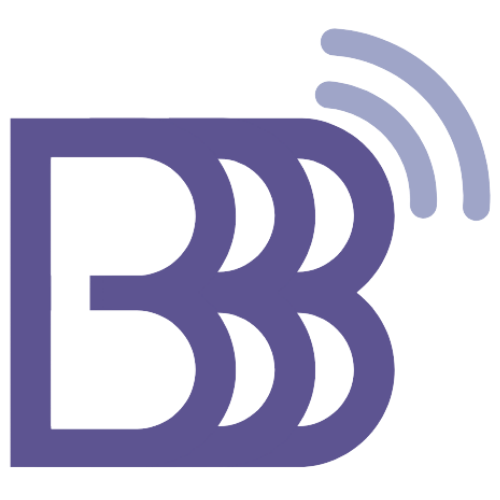Add RTMP Endpoints in Dashbaord > Settings
After adding your BBB Server you must need to add at least one RTMP Endpoint to Start using this Service
Bigbluebutton Host Support
Last Update há 3 anos
RTMP Credentials required to Send the Live Video Stream to the Destionation you wish to Live Stream .
For example , If you wish to Live Stream your Bigbluebutton Session to your YouTube channel then RTMP credentials from your YouTube Channel’s Studio required .
Supported Social Media or Endpoints :
We support any RTMP Credentials from any Social Media or private RTMP Endpoint like Vimeo .
Note :
If you don’t have RTMP Credentials with you follow the below guide
How to obtain RTMP Credentials from your existing Social Media accounts like YouTube , Facebook etc .
Once you have obtained RTMP credentials from any platform , follow below guide to add it into
BBBRoom Live Dashboard > Settings .

Click on “ Add RTMP “ Button on Right Side
You will see an pop up with three Input Fields as below
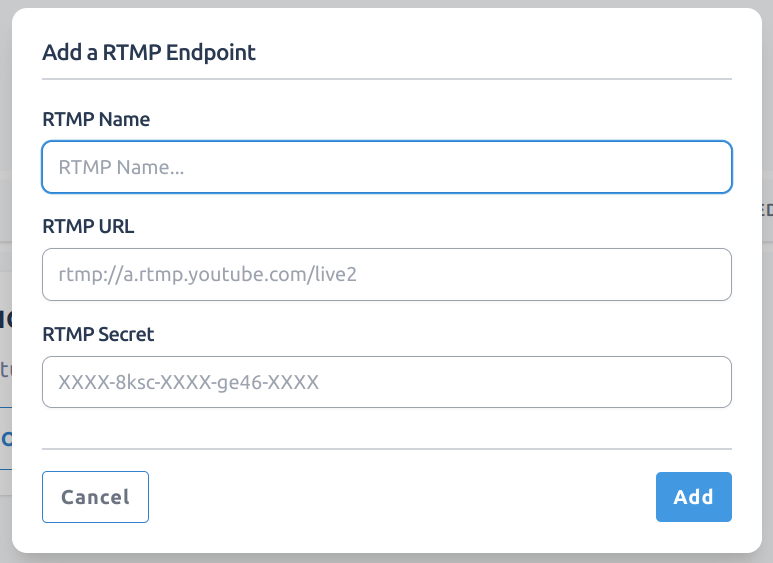
Put down a name for the RTMP Endpoint which you can recognise later to use .
Example : < Bymond YouTube >
Paste the RTMP Endpoint URL previously obtained .
Example : < rtmp://a.rtmp.youtube.com/live2 > (YouTube)
Paste the RTMP Endpoint Secret Key previously obtained
Example : < XXXX-8ksc-XXXX-ge46-XXXX > (YouTube)
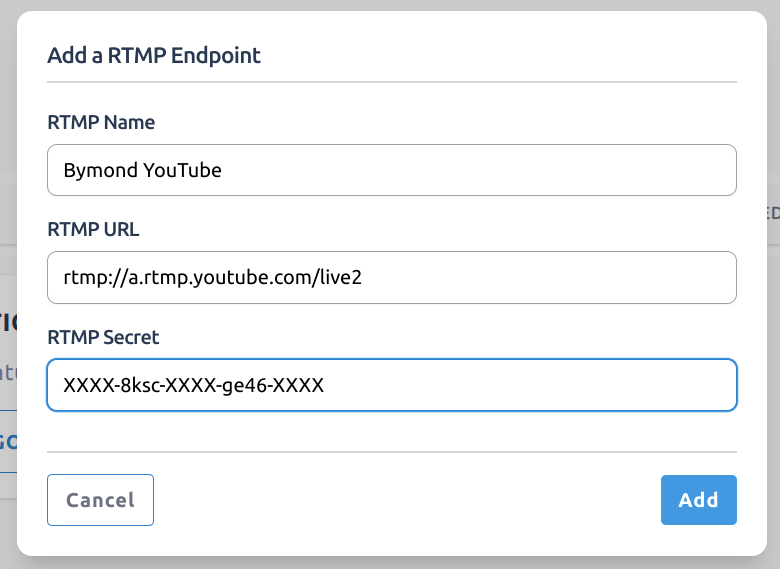
Format may differ from one Social Media to another . But to make sure that you recognise the RTMP Credential correctly .
The RTMP URL will always start with “ rtmp:// “ or “ rtmps:// ” as it is RTMP Protocol .
Then Click on the Right-side button “ Add ”
You can Repeat the above step to Add any number of RTMP Endpoints you may have .
For example multiple YouTube Channels , Vimeo Private RTMP Endpoints , FB account , FB Page , FB Group , Telegram Channel , Twitch , Twitter , LinkedIn , Instagram etc .
Once you have added all the RTMP Endpoints for first time those can be used for Live Streaming any session repeatedly .
After you have added at least one BBB Server & one RTMP Endpoint , your Settings page should look like this below .
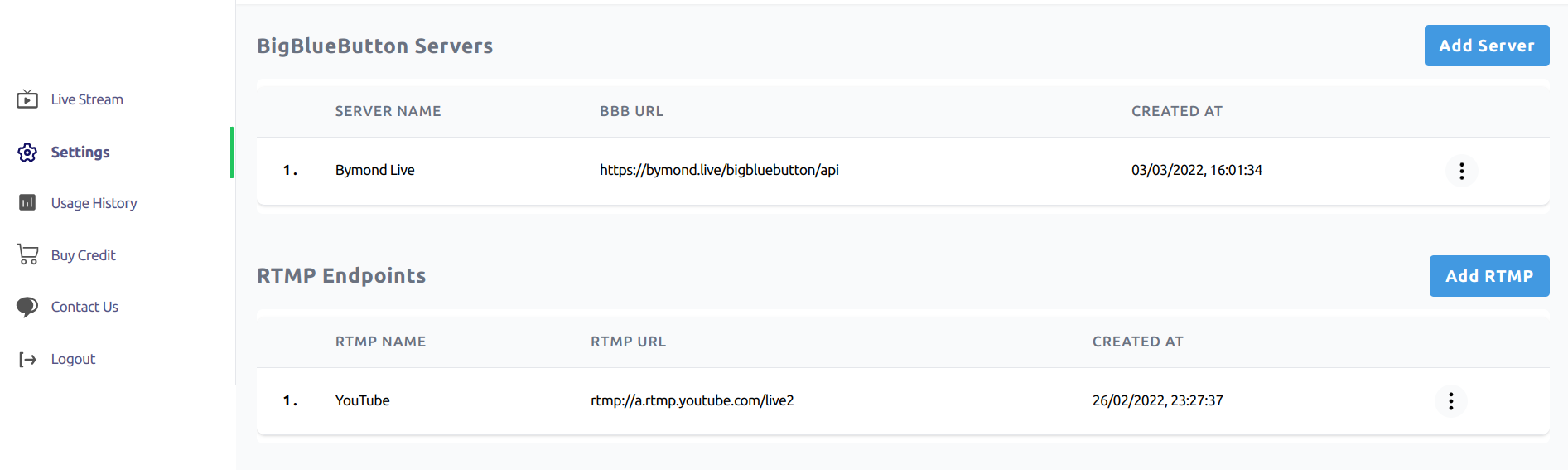
Now your Initial Settings or Configuartions are complete .
Follow the next Guide "How to add Streaming Channels or Sessions & Start , End Live Streaming "